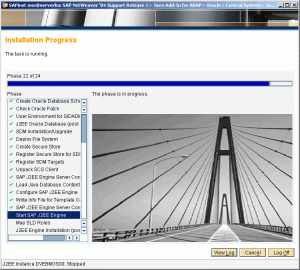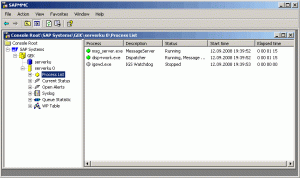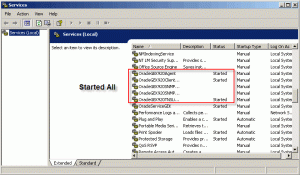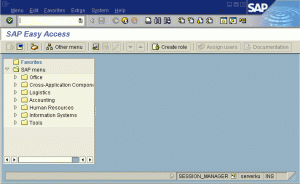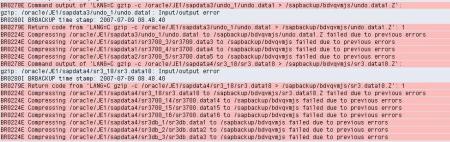after, installed IDES, i try to add Java Schema to ABAP schema, one thing remembered ABAP Schema has formula SAP<SID> ( Database Schema), but in Java Schema SAP<SID>DB ( there is additional “DB”).
ABAP instance called DVEBMG<system number>, JAVA/SCS Instance called SCS<java system number>, commonly, for example my server uses DVEBMG00 and SCS01
Before you add your Java Schema, make sure your SAP Instance ( in this case ABAP Schema “Up’), and you can continue install Java Schema, because in installation process Java Schema, SCS Instance need to connect to DVEBMG00 ( via RFC, user DDIC) – like process creating user J2EE_ADMIN,J2EE_GUESTS, SAPJSF, etc
but,unfortunately, my laptop only has 2.5 GB of RAM, this is a big problem when i install Java, why ?? there are no resource anymore to start up Java and ABAP .. egrhhhhhhhhh….
And, absolutely ERROR came up when installation process, i have tried to increase virtual memory up to 10 GB, hehehhe .. not effect…beuh…( Cannot start up J2EE Engine on DVEBMG00.. )..
but, when i read log, oh. it is only about start and stop instance. never mind ( it’s too critical for my server), in this case SCS Instance already done.. heheheh…
ONE STEPS, i looked for control file when installation process, i found keydb.xml file, modify this file, find keyword CDATA[ERROR] and move up to CDATA[OK].. heehehee.don’t try this at home yah….
and go back to installation master, run sapinst.exe , just click continue old installation and DONE!!! Finish Succesfully….
but, i think the new problem will came up when i configure SAP when i logged in.. yah.. Never mind..
this picture all process of installaion SCS java add in ABAP Schema, there are 26 Steps must be done smoothly, but if you are not sure about your resource ( RAM, etc) .. watch up on step 24 ( Start J2EE Engine)
and already finished, and thank you for share info for you all..